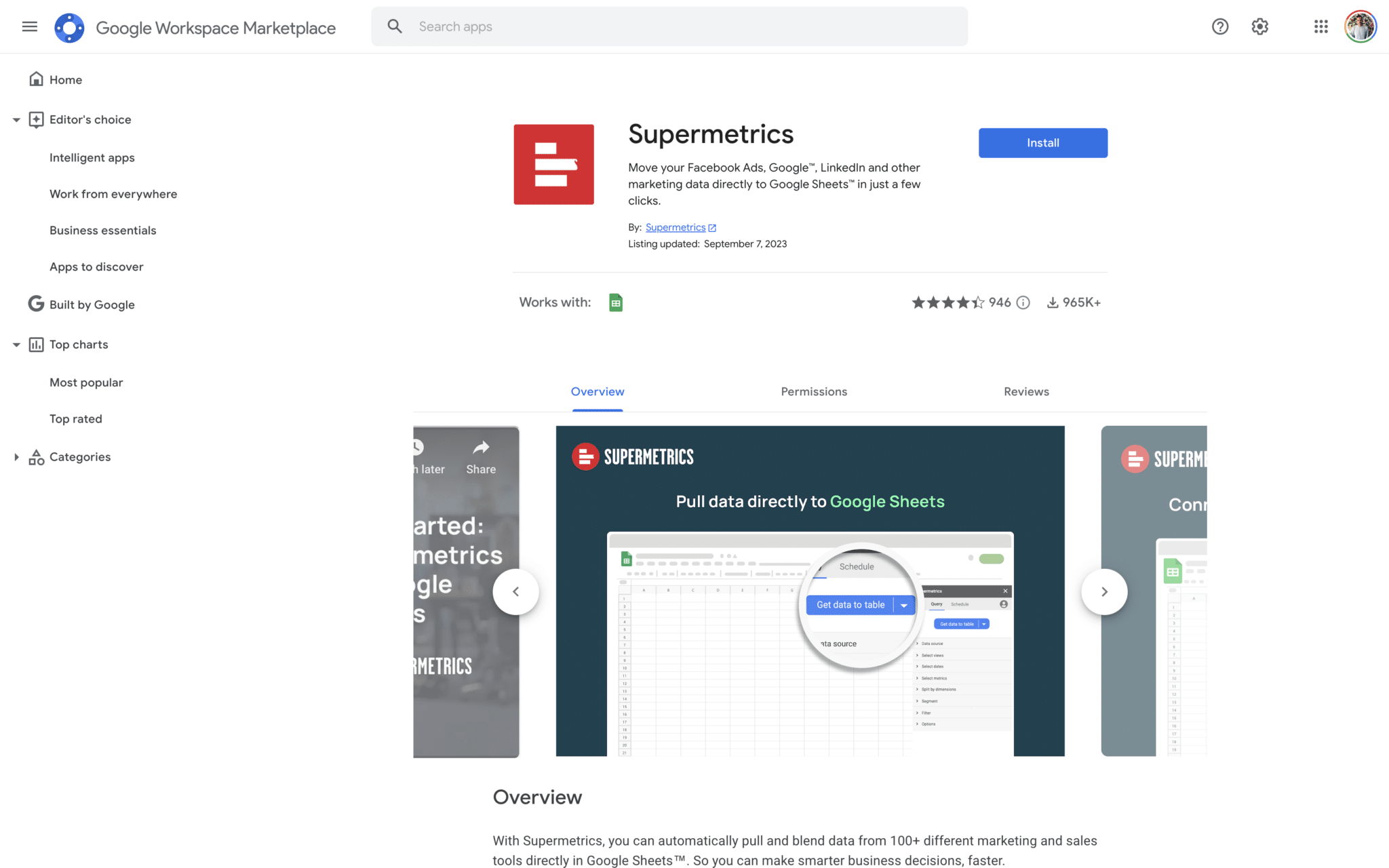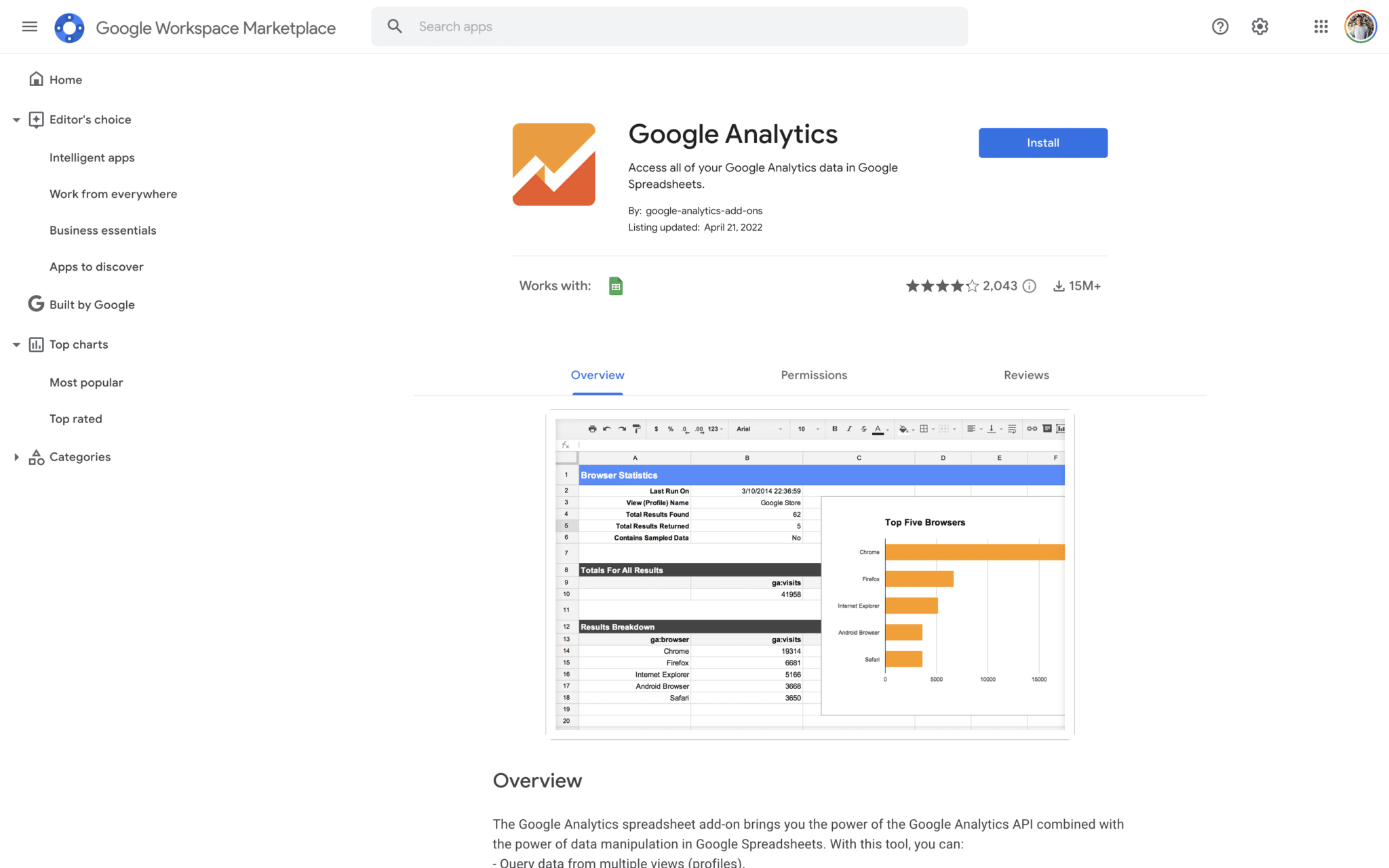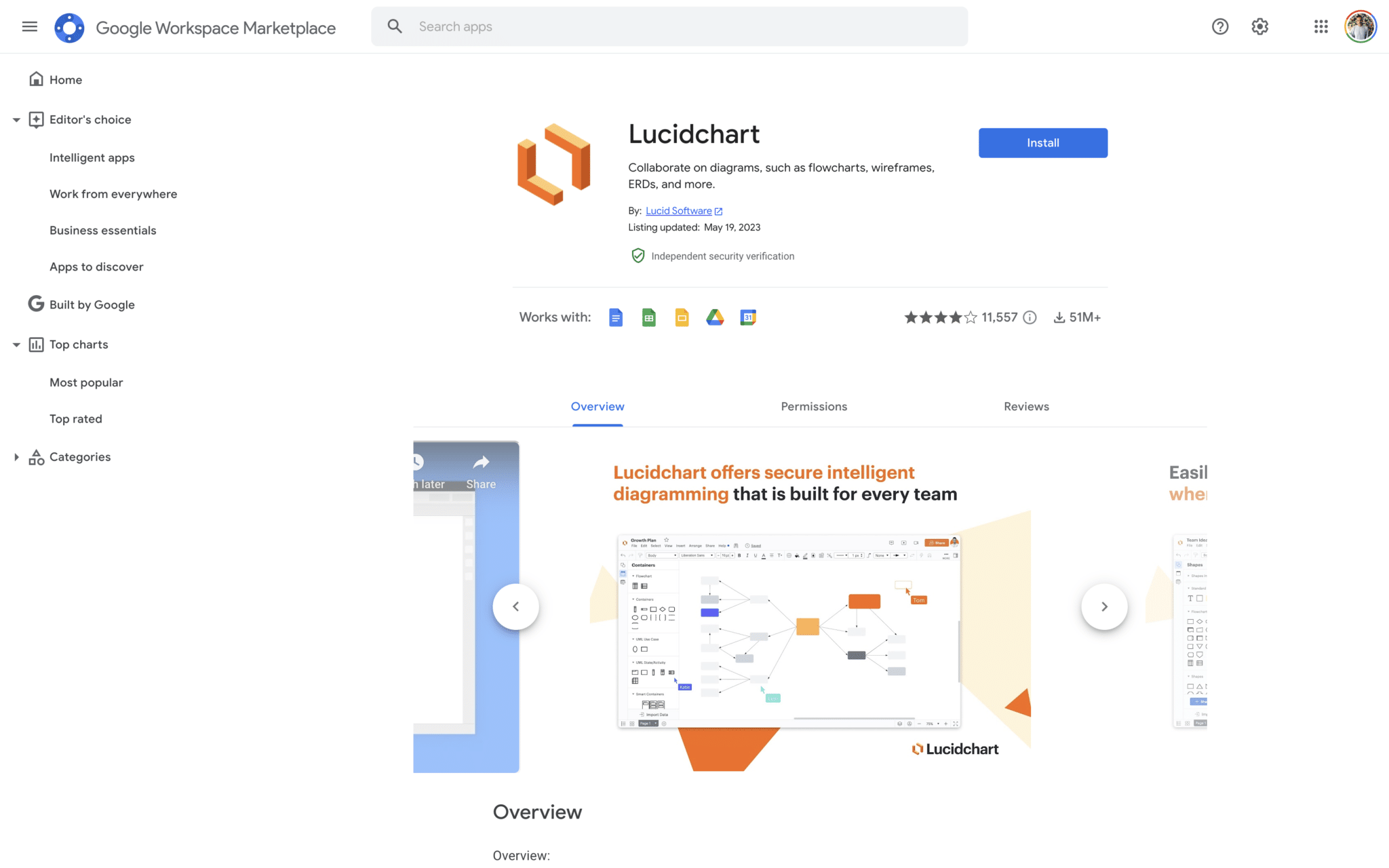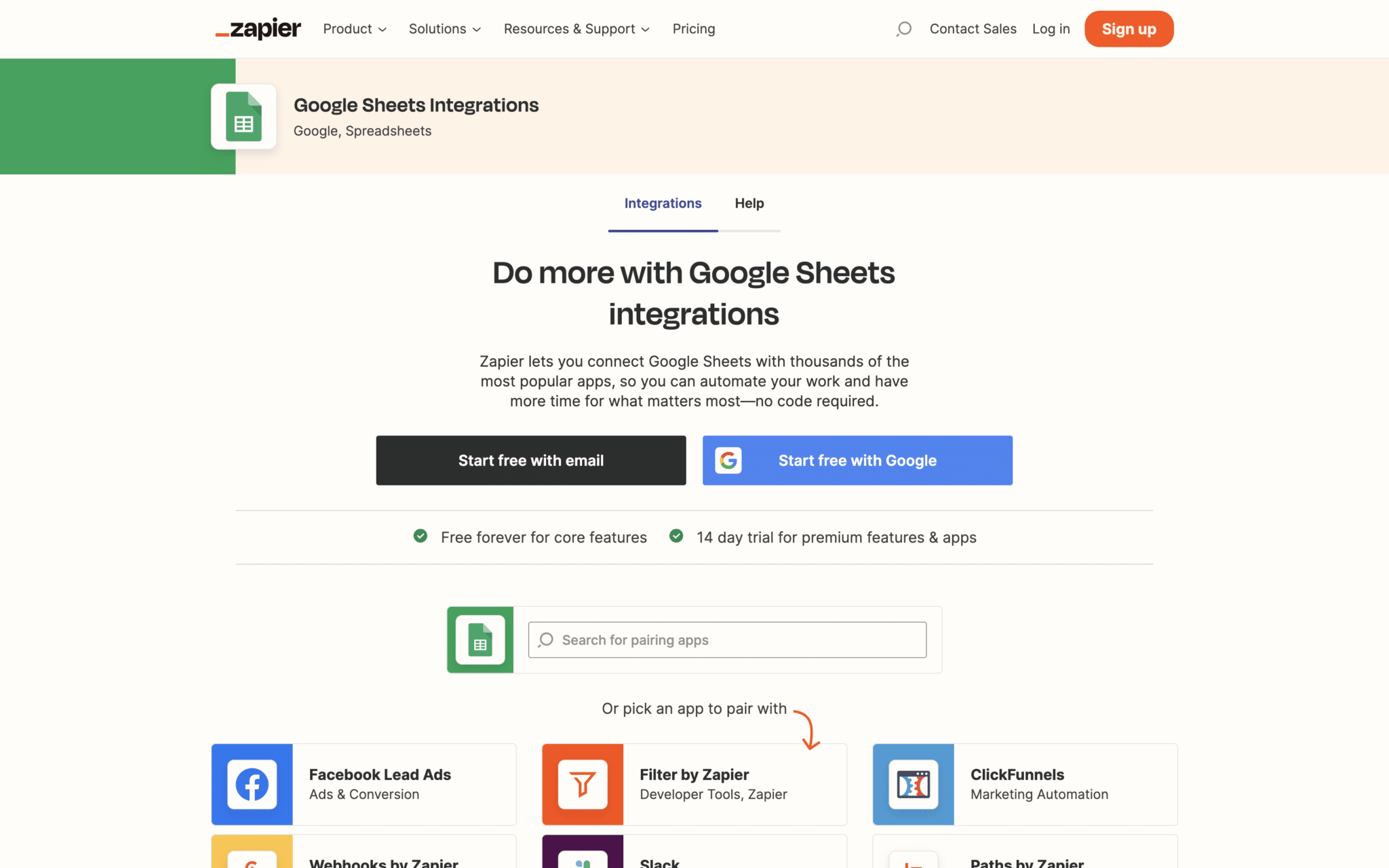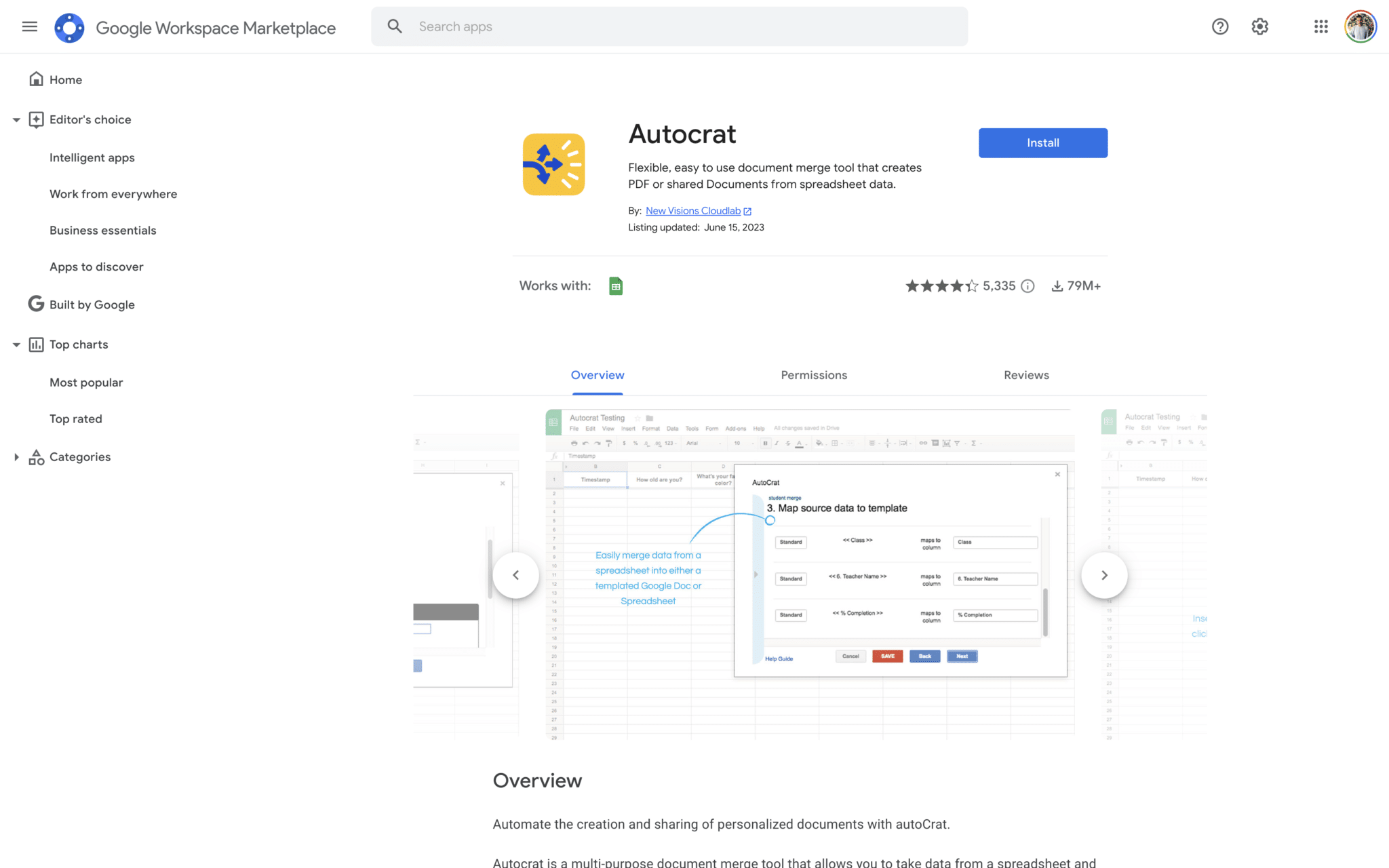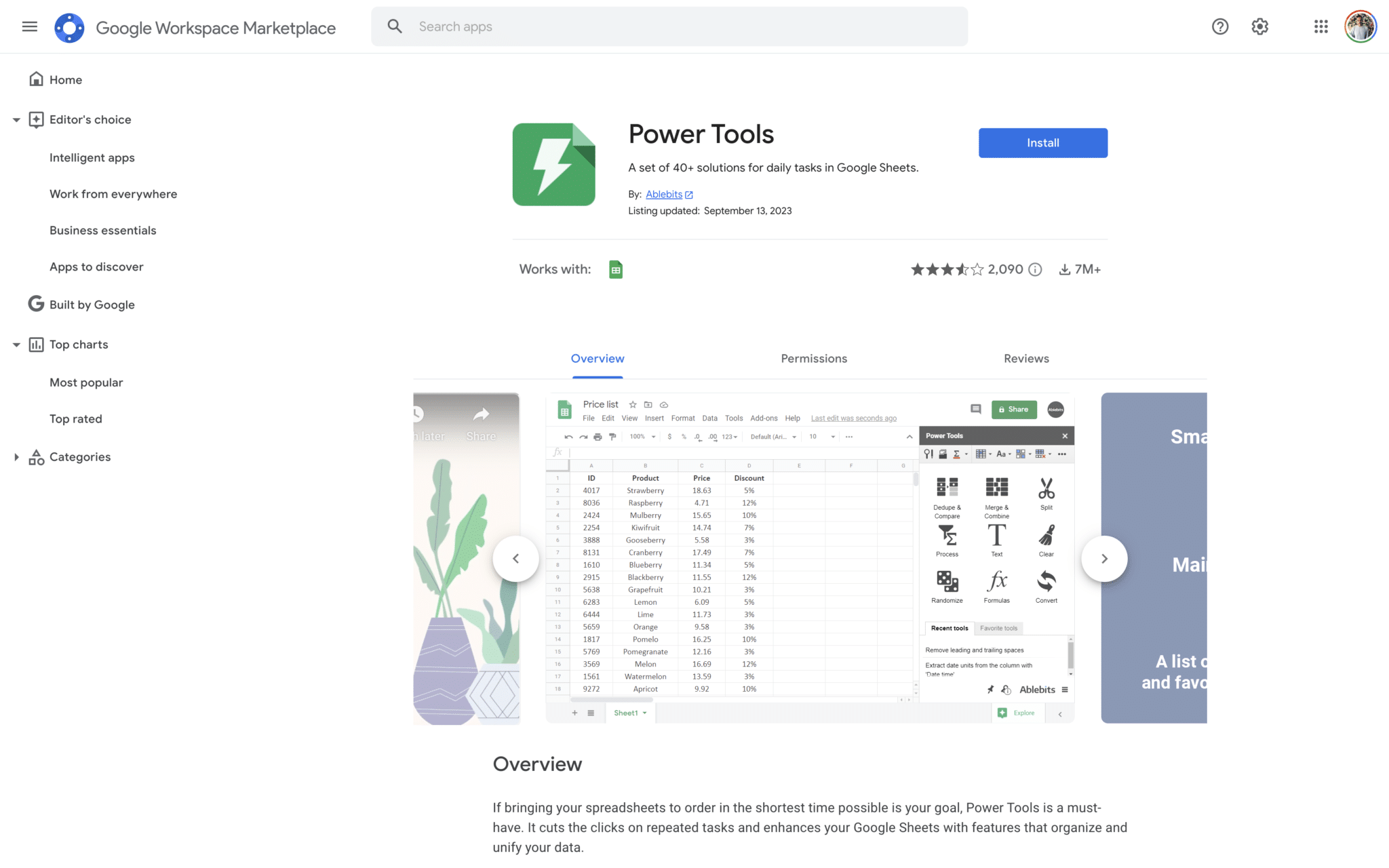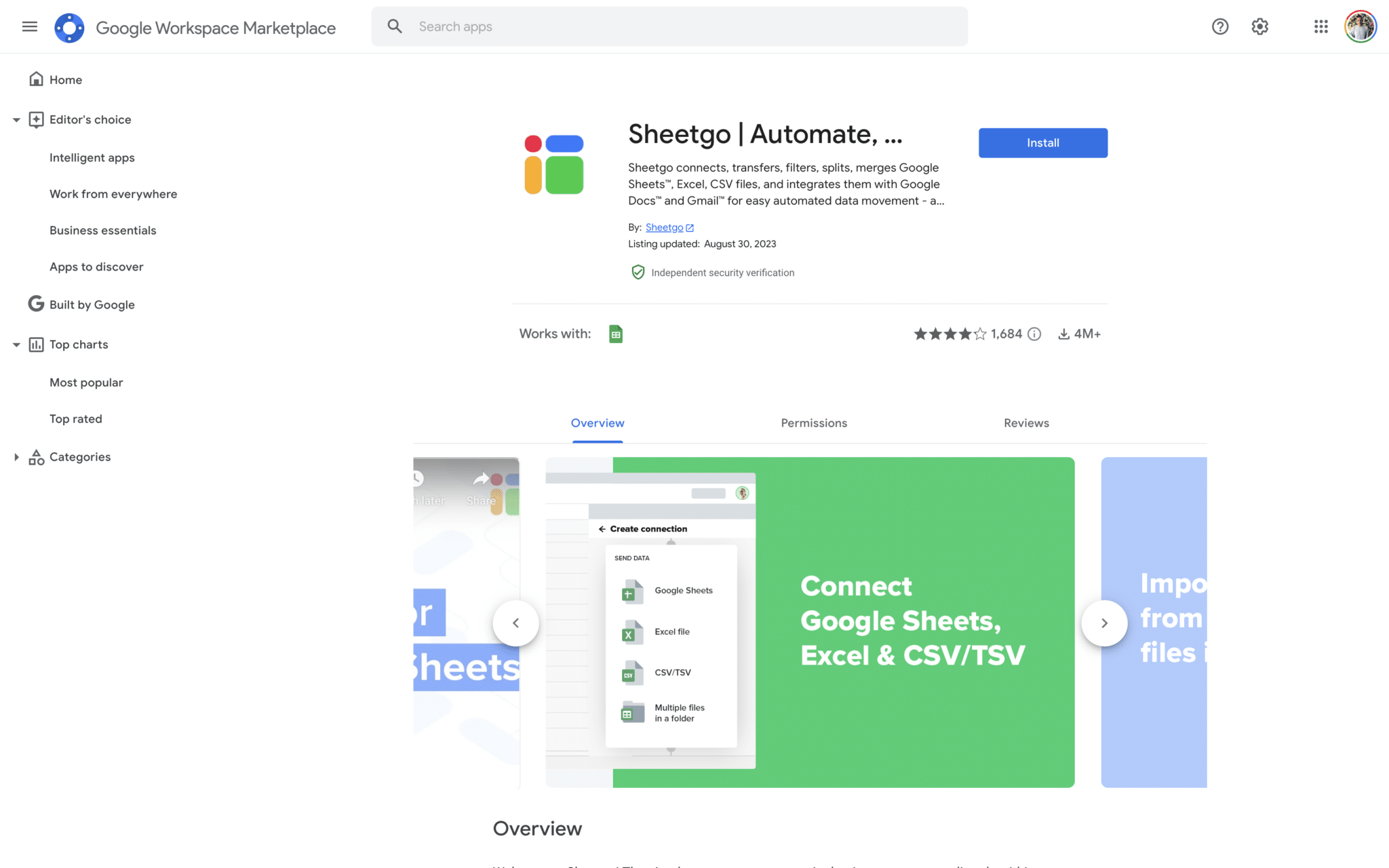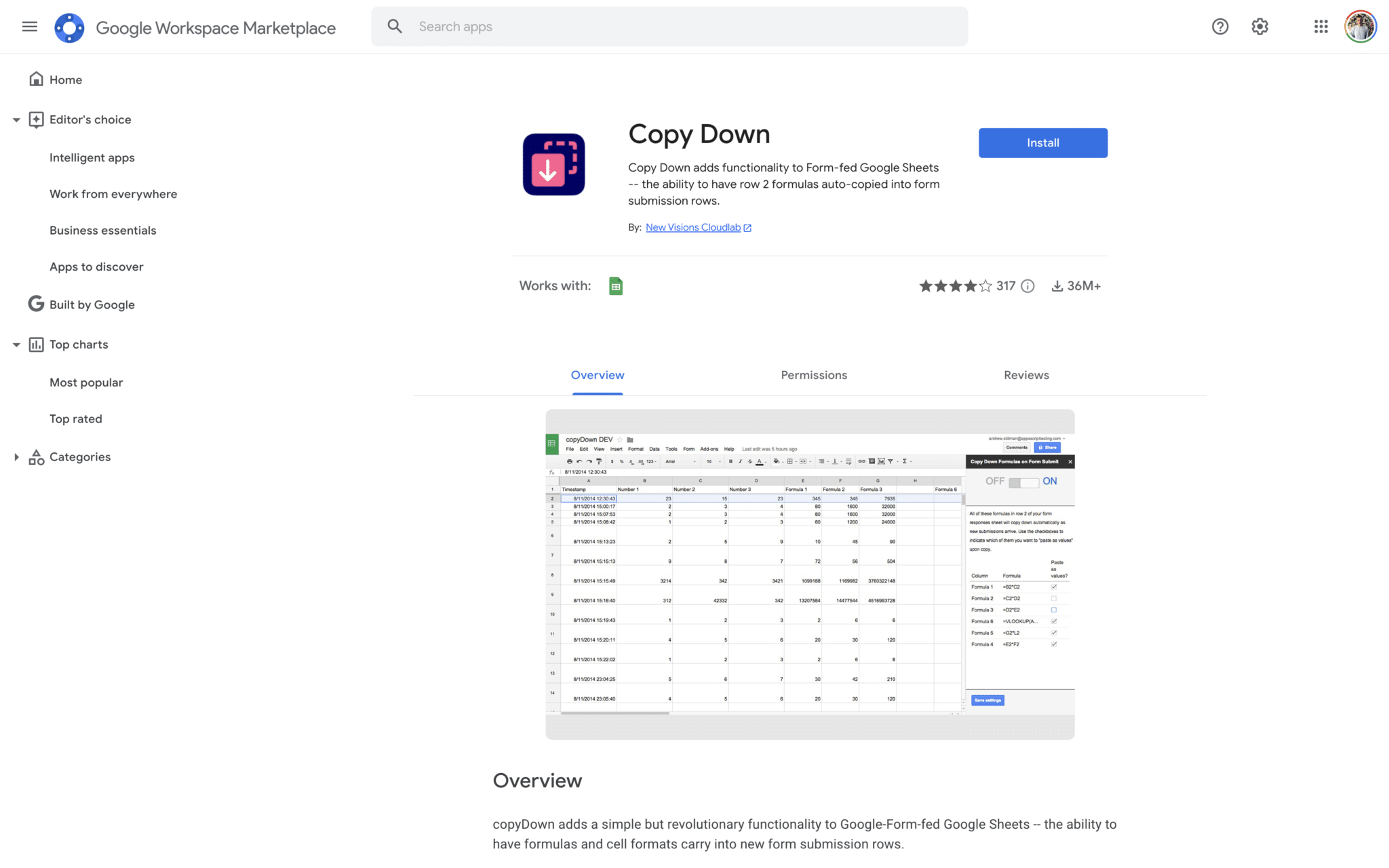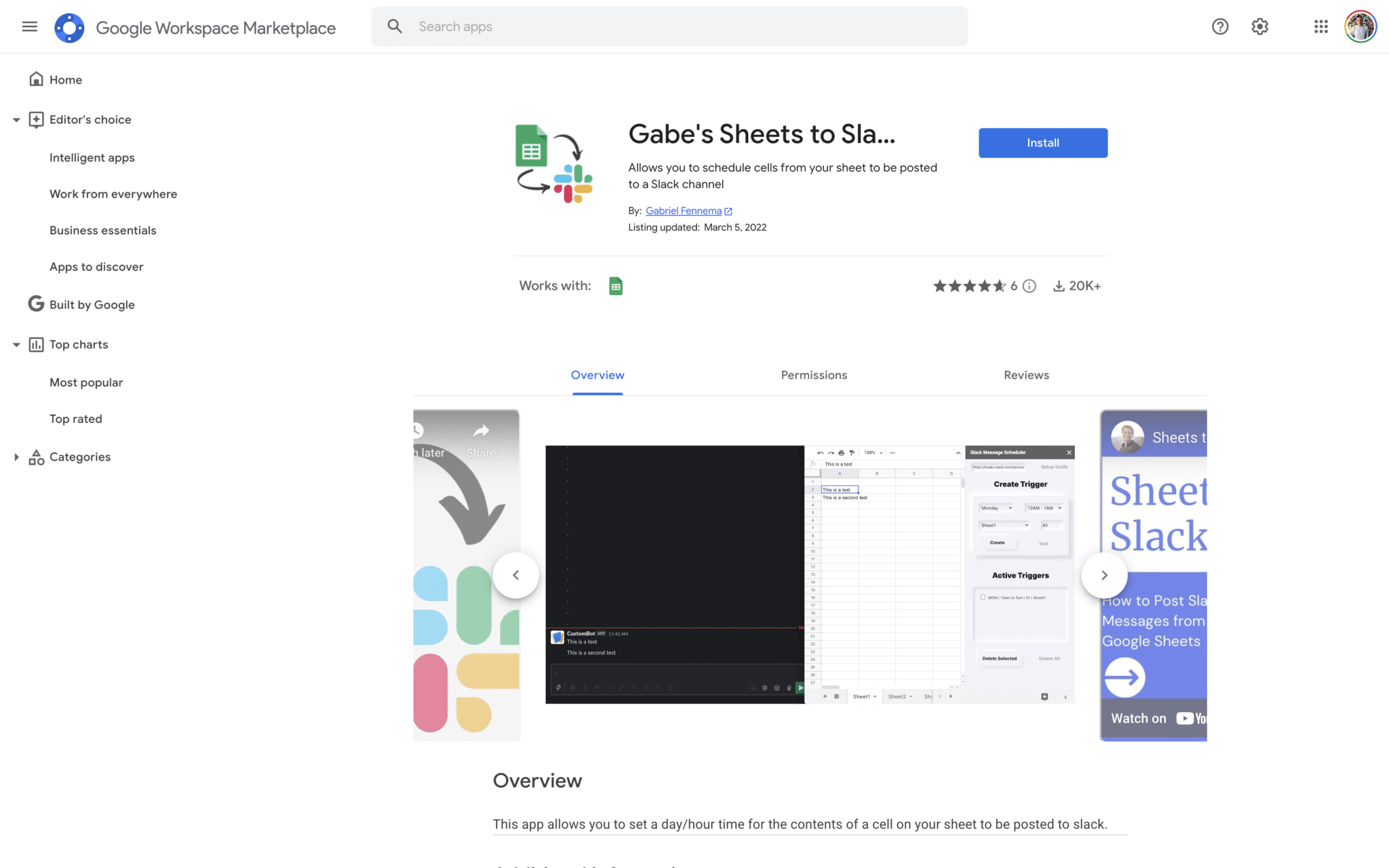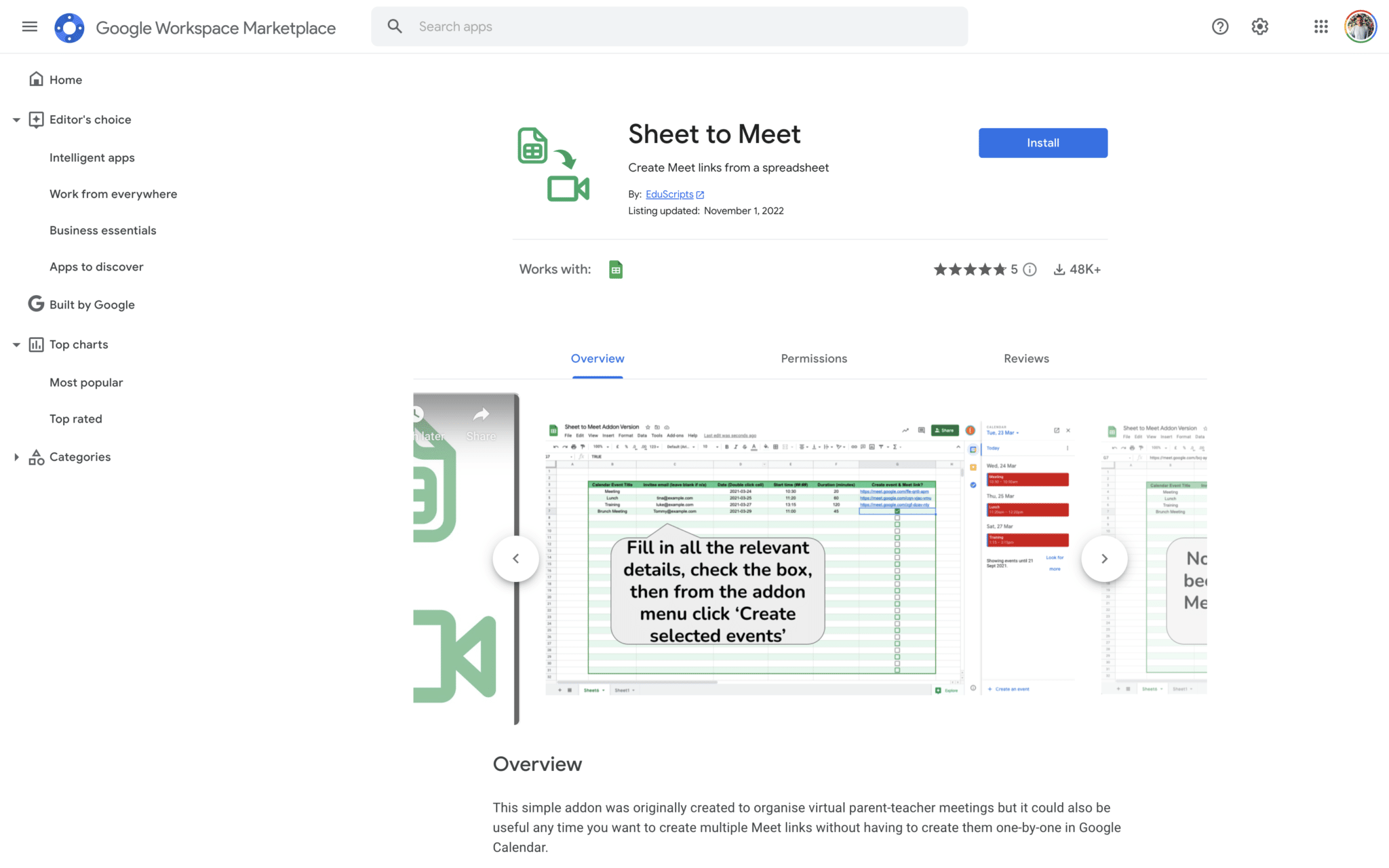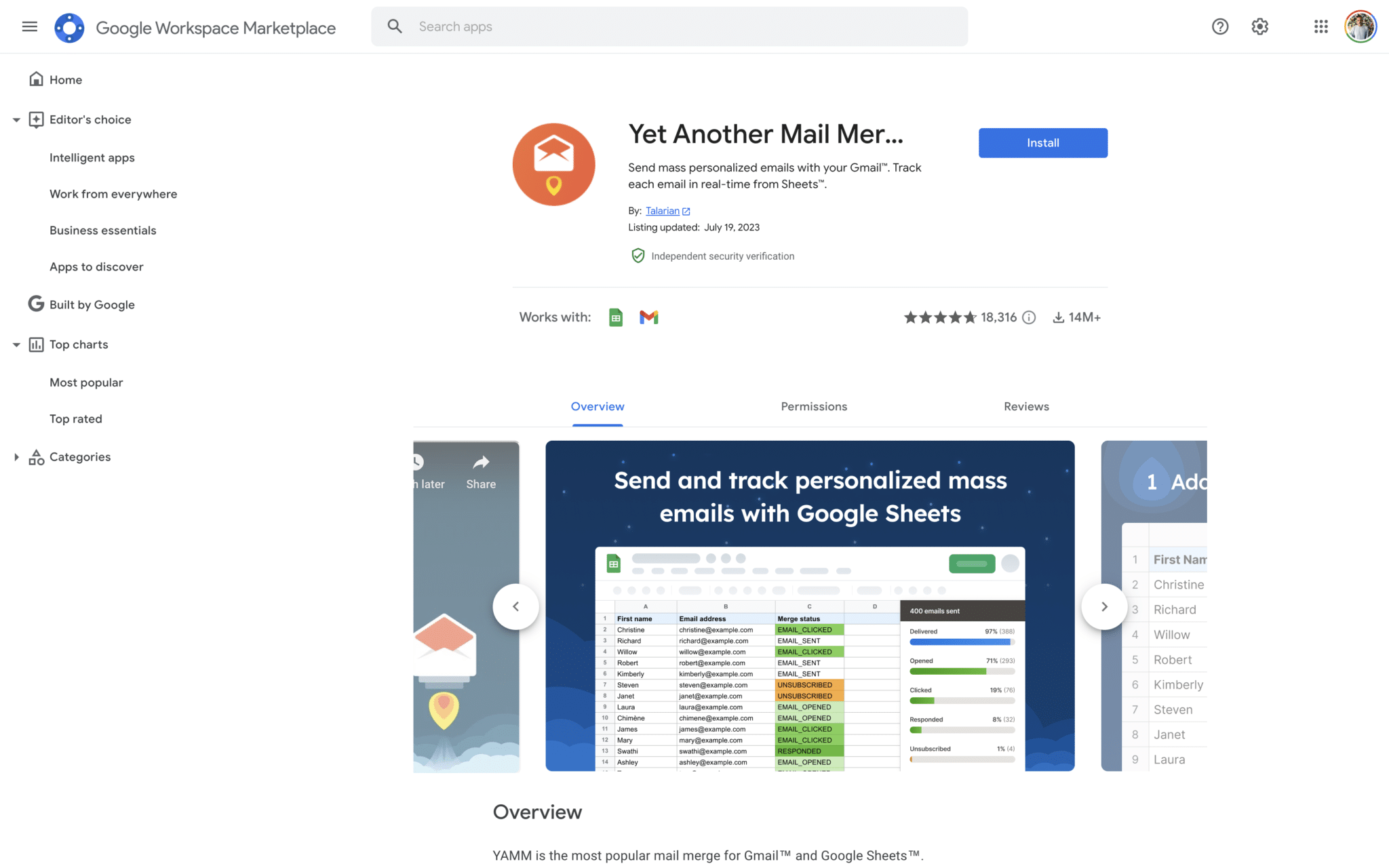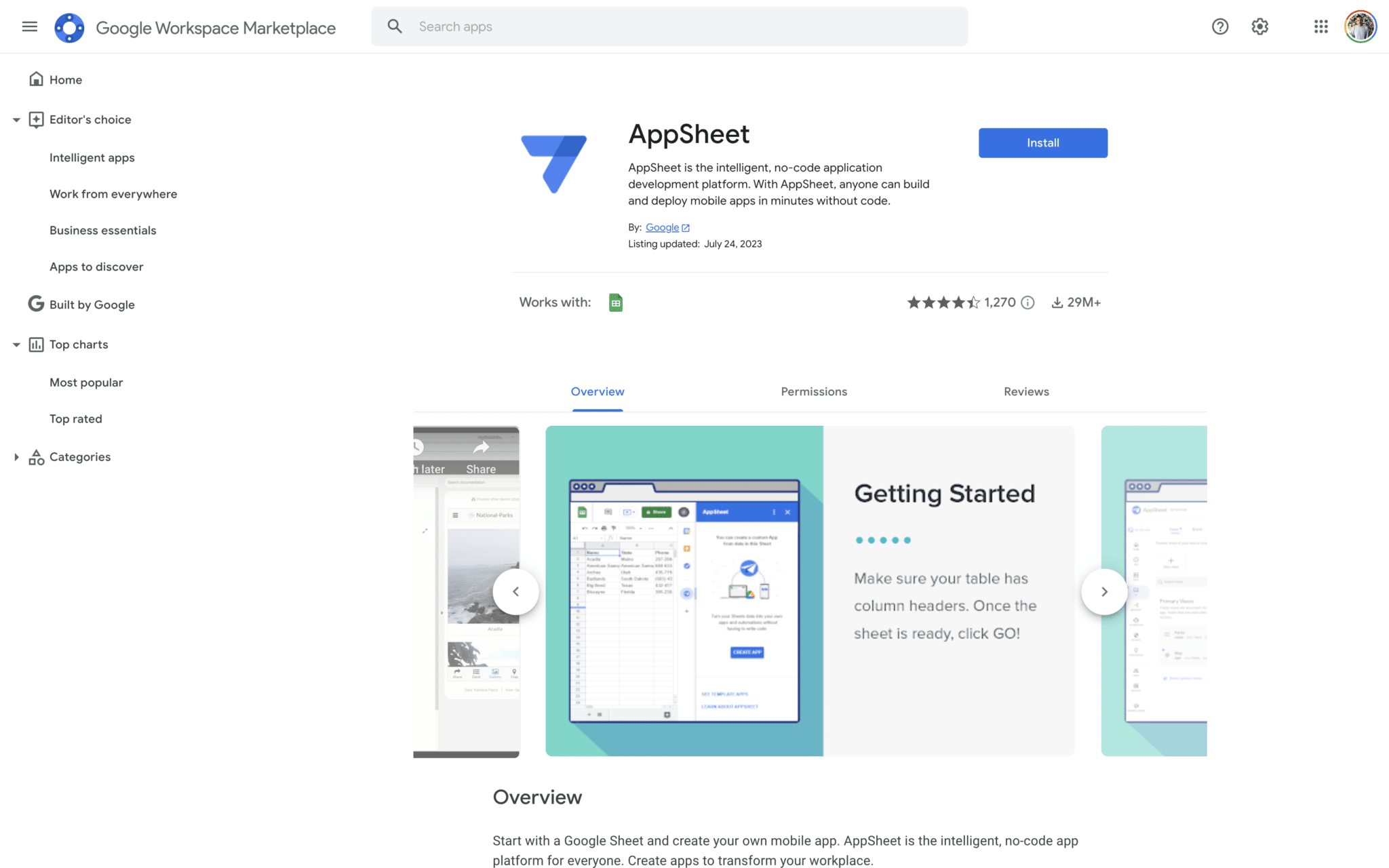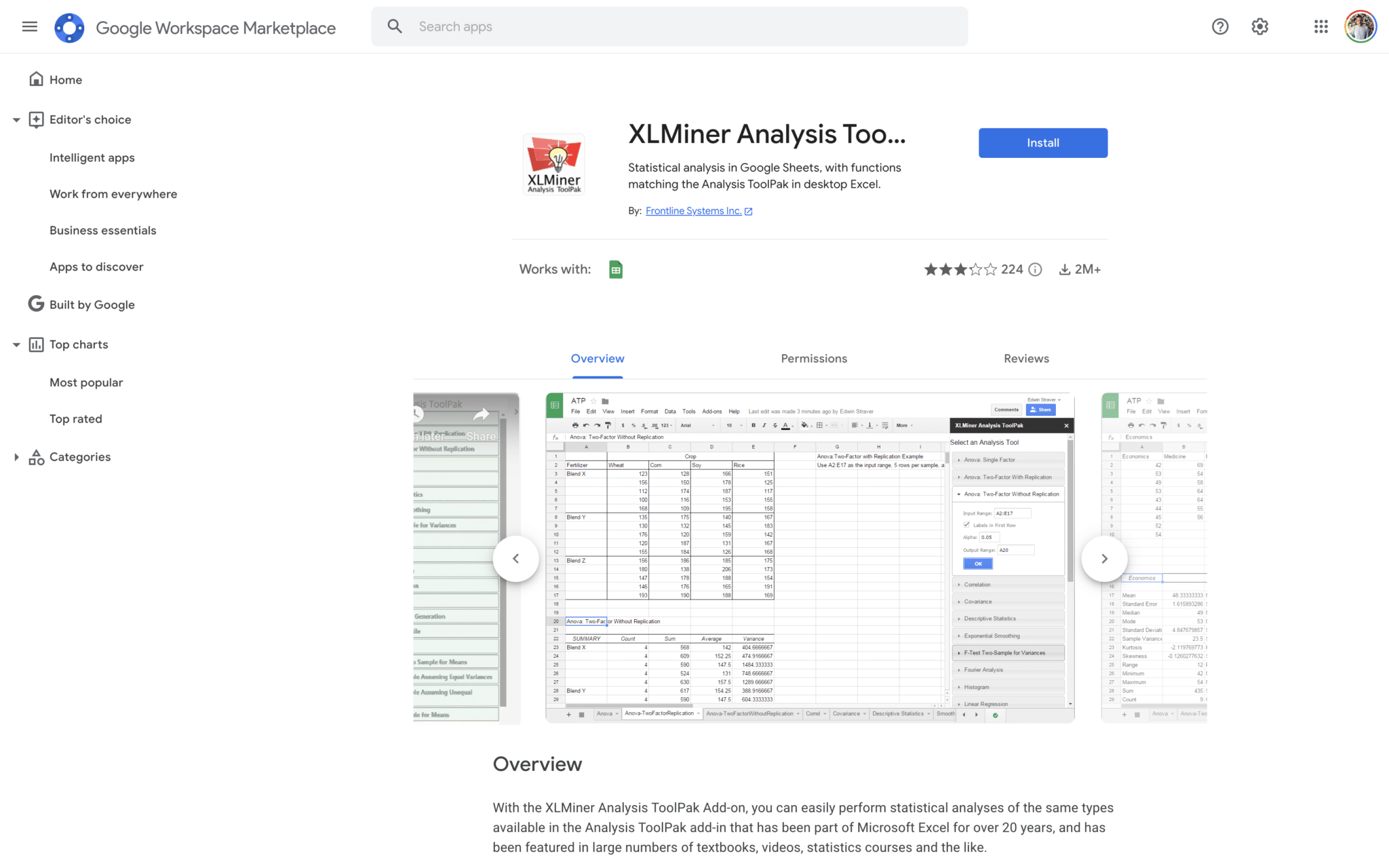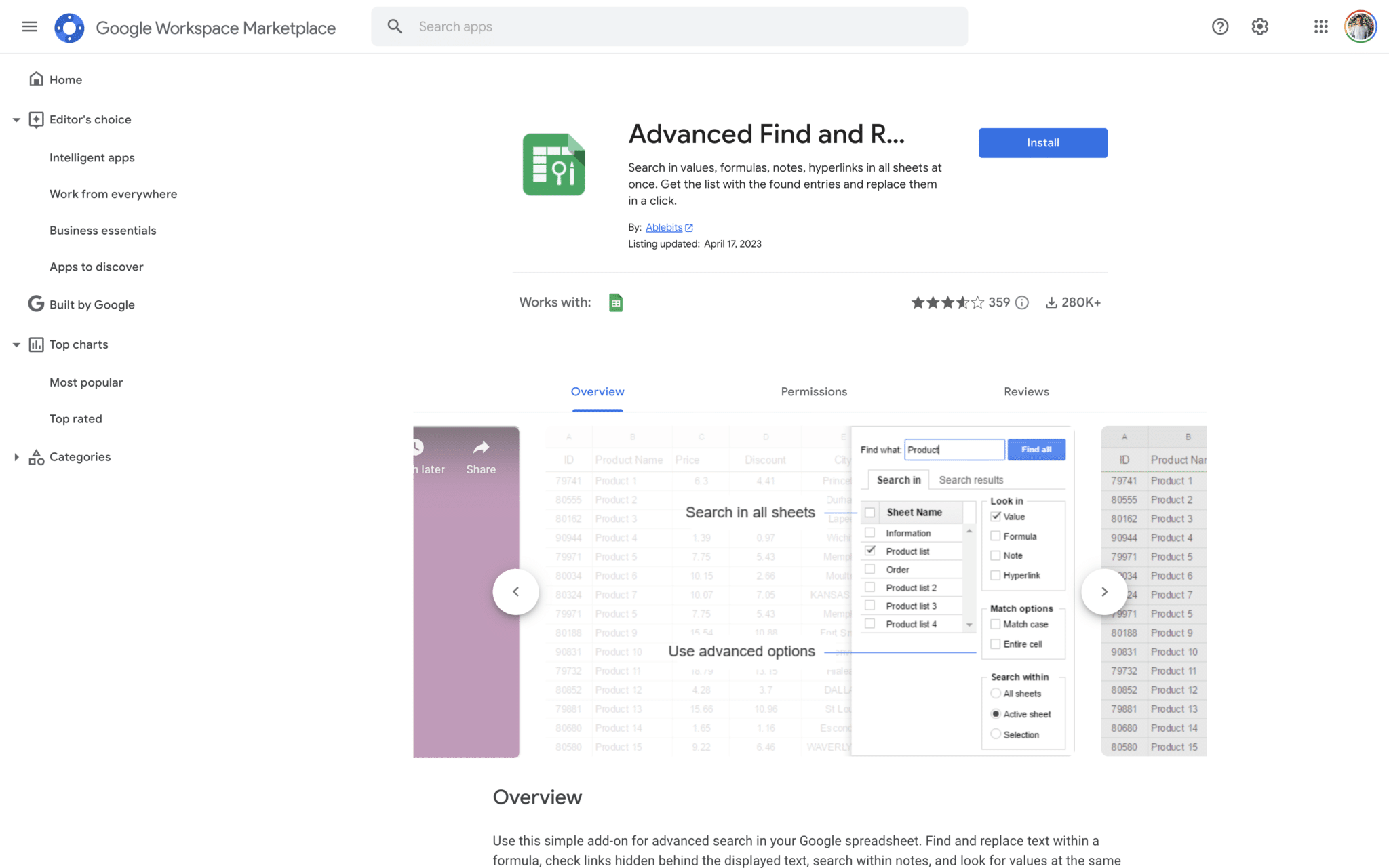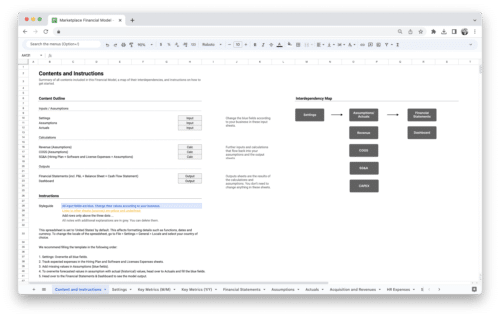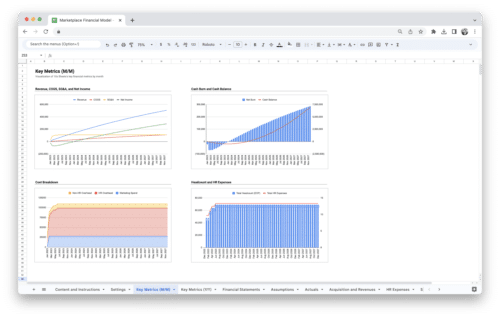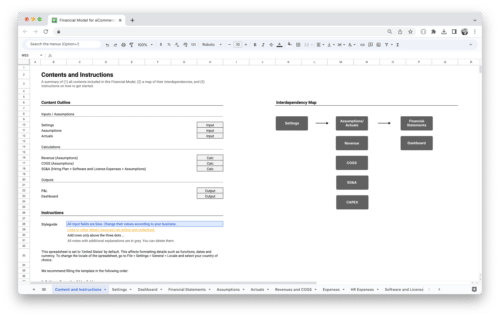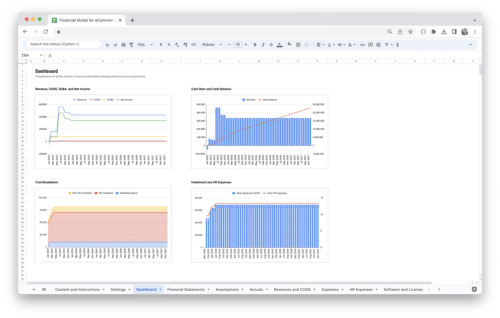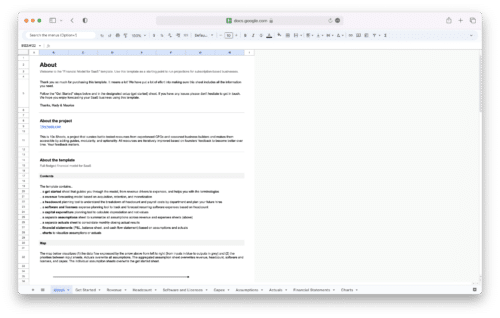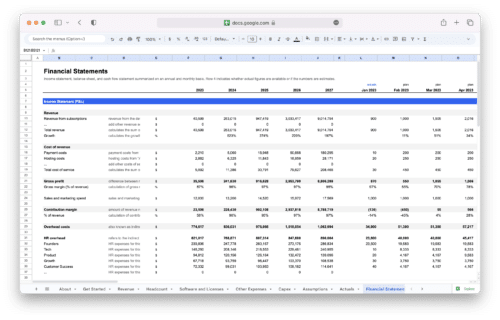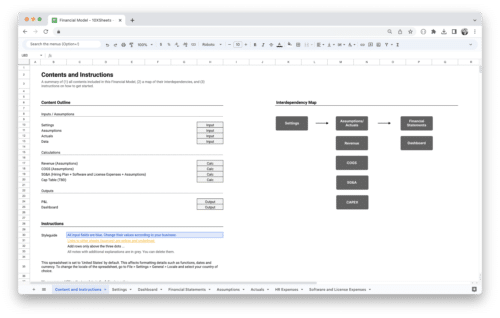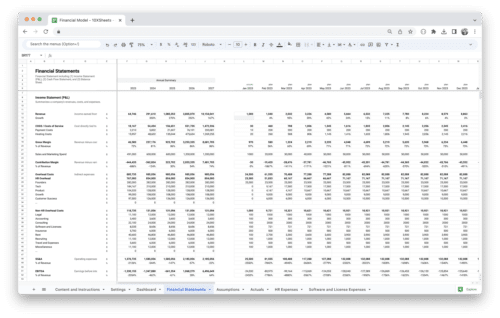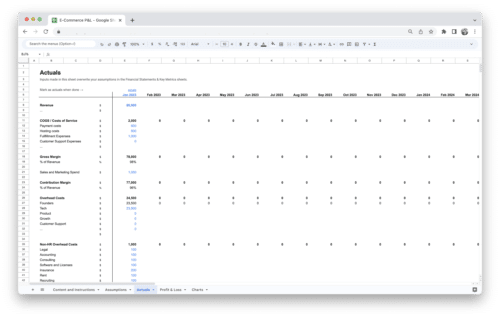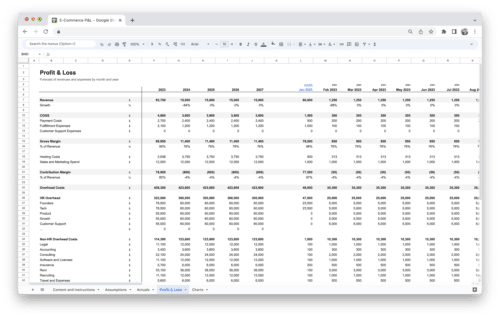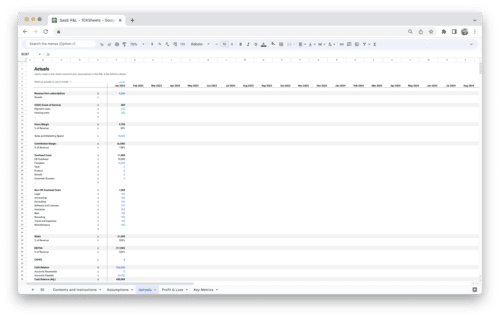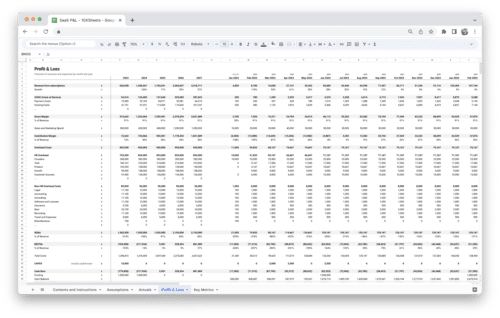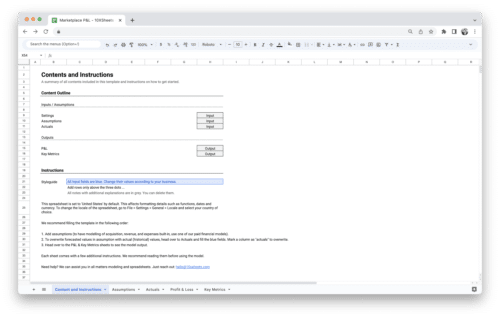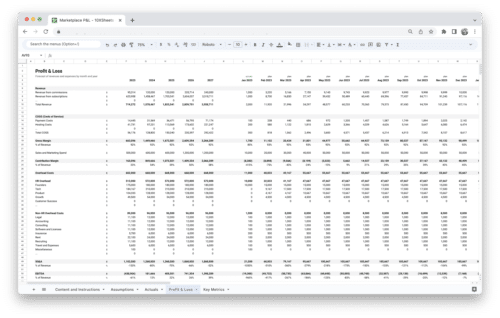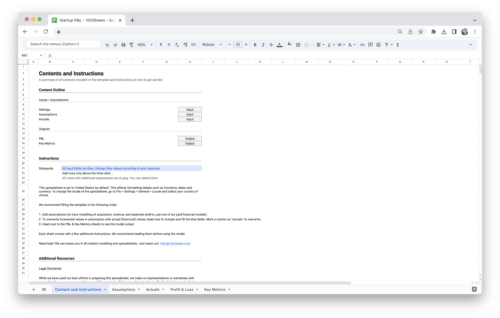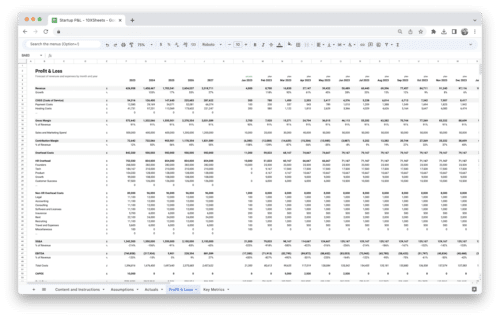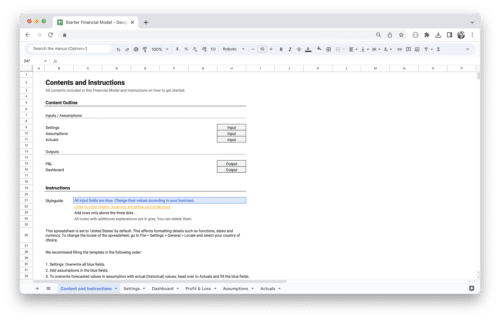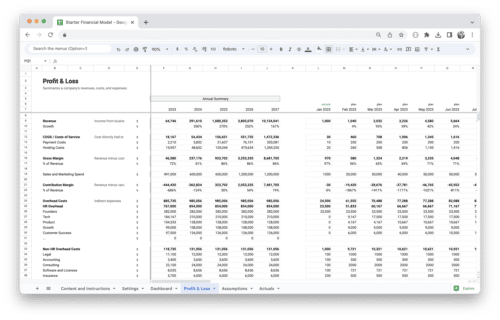Ever wondered how to supercharge your spreadsheet skills? Ready to take your Google Sheets game to the next level? In this comprehensive guide, we’ll dive deep into the world of Google Sheets Add-ons, unlocking a treasure trove of tools and tips to enhance your productivity, streamline your workflows, and keep your data secure.
What are Google Sheets Add-ons?
Google Sheets Add-ons are small software extensions that can be integrated directly into Google Sheets, the popular cloud-based spreadsheet application. These add-ons are designed to enhance the functionality of Google Sheets by providing additional features, tools, and capabilities that go beyond what the basic spreadsheet application offers.
Key Characteristics of Google Sheets Add-ons:
- Enhanced Features: Add-ons introduce new features and functionalities to Google Sheets, such as data analysis tools, data visualization options, automation capabilities, and more.
- Customization: Many add-ons allow you to tailor your spreadsheet experience to your specific needs. You can choose add-ons that align with your workflow and objectives.
- Third-party Integration: Add-ons often integrate seamlessly with other third-party applications and services, enabling you to import and export data, automate tasks, and collaborate more effectively.
- Accessibility: Google Sheets Add-ons are available through the Google Workspace Marketplace, making them easily accessible to users. You can install them directly from within Google Sheets.
- User-Friendly: Most add-ons are designed to be user-friendly, even for individuals with minimal technical expertise. They typically come with user interfaces that are intuitive and easy to navigate.
In summary, Google Sheets Add-ons are like plugins that extend the capabilities of Google Sheets, allowing users to customize their spreadsheet experience and perform a wide range of tasks more efficiently.
Benefits of Google Sheets Add-ons
Google Sheets Add-ons play a pivotal role in boosting productivity for both individuals and teams. Here’s why they are indispensable tools in the world of spreadsheets:
- Efficiency and Time Savings: Add-ons automate repetitive tasks, reducing the need for manual data entry and calculations. This not only saves time but also minimizes the risk of human errors.
- Enhanced Data Analysis: Add-ons like Supermetrics and XLMiner Analysis ToolPak provide advanced data analysis tools and visualization options, empowering users to gain deeper insights from their data.
- Streamlined Workflows: Automation add-ons such as Make and Zapier allow users to create workflows that seamlessly connect Google Sheets with other applications. This streamlines processes and ensures data consistency across platforms.
- Collaboration Made Easy: Collaboration and communication add-ons like Slack and Google Meet facilitate real-time collaboration, making it simpler for teams to work together on spreadsheets, discuss changes, and stay informed about updates.
- Data Cleanup and Management: Add-ons such as Remove Duplicates and DataCleaner assist in maintaining data integrity by helping users clean and organize their datasets effectively.
- Personalization: With add-ons like Autocrat, users can personalize documents and reports generated from their spreadsheet data, making them more tailored and professional.
- Integration with Other Tools: Add-ons often integrate seamlessly with other essential tools used in business, marketing, project management, and more. This integration enhances the overall functionality of Google Sheets.
- Accessible to All: Google Sheets Add-ons are accessible to users at various skill levels. Even those with minimal technical expertise can leverage these tools to enhance their spreadsheet capabilities.
Google Sheets Add-ons are a fundamental component of productivity in the digital age. They empower users to work smarter, not harder, by automating tasks, improving data analysis, and facilitating collaboration. Whether you’re a data analyst, marketer, project manager, or simply someone who relies on spreadsheets, incorporating the right add-ons can significantly enhance your productivity and effectiveness.
Top 15 Google Sheets Add-Ons
Google Sheets Data Analysis and Visualization
1. Supermetrics
Supermetrics is your go-to add-on for pulling data from various sources directly into your Google Sheets. Whether you’re tracking website analytics, social media performance, or PPC campaigns, Supermetrics simplifies the process. You can set up automated data imports, create custom reports, and visualize your data using charts and graphs right within Google Sheets.
2. Google Analytics
If you’re familiar with Google Analytics, you’ll love the Google Analytics add-on. It seamlessly integrates with your Google Analytics account, allowing you to import your website data into Google Sheets effortlessly. You can analyze traffic, user behavior, and conversions directly in your spreadsheet, making it perfect for in-depth data analysis and reporting.
3. Lucidchart
Lucidchart, a part of Lucid’s visual collaboration suite, empowers teams to transform ideas into reality. This cloud-based, intelligent diagramming application simplifies complexity, accelerates innovation, and eliminates meetings. With features like real-time collaboration, enterprise-grade security, automation, and integrations with popular tools, Lucidchart is the choice of businesses worldwide to create flowcharts, org charts, network diagrams, and more while maximizing productivity.
Google Sheets Automation and Productivity
1. Zapier
Zapier is an automation powerhouse. It connects your Google Sheets to thousands of other apps, enabling you to create automated workflows, or “Zaps.” For example, you can automatically send email notifications when specific conditions are met in your spreadsheet, saving you time and reducing manual tasks.
2. Autocrat
Need to generate personalized documents or reports from your spreadsheet data? Autocrat is the solution. It automates the document creation process, allowing you to create customized PDFs, emails, and other documents by merging data from your Google Sheets into templates.
3. Power Tools
For advanced data manipulation, cleanup, and analysis, Power Tools is a must-have. This add-on offers a suite of powerful tools to help you clean, transform, and analyze your data efficiently. Whether you’re dealing with large datasets or complex calculations, Power Tools has you covered.
4. Sheetgo
Sheetgo simplifies the process of connecting multiple Google Sheets. It allows you to import and export data between sheets, create data pipelines, and automate data updates. Whether you’re collaborating with a team or managing multiple projects, Sheetgo keeps your data synchronized and organized.
5. Copy Down
Copy Down revolutionizes Google-Form-fed Google Sheets by enabling formulas, cell formats, and more to auto-copy into new form submission rows. This functionality empowers your Google Forms to perform dynamic calculations, lookups, conditional formatting, and more. Whether you need subtotals, data validation, or complex calculations, Copy Down simplifies the process. Integrate it with autoCrat or formMule Add-ons for Sheets to streamline document and email merges.
Google Sheets Collaboration and Communication
1. Sheets to Slack
Integrate your Google Sheets with Slack using the Sheets to Slack add-on for seamless collaboration. Share and discuss spreadsheets in real-time, receive notifications on updates, and keep your team in the loop without leaving your spreadsheet.
2. Sheet to Meet
Schedule Google Meet video meetings directly from your Google Sheet with the Sheet to Meet add-on. It streamlines team coordination, making it easy to set up virtual meetings with just a few clicks.
3. Yet Another Mail Merge
Yet Another Mail Merge simplifies bulk email communication. You can send personalized messages seamlessly from Gmail, track recipient interactions in real-time, and ensure your emails land in the primary inbox. YAMM’s integration with Gmail drafts allows for easy customization with attachments, images, signatures, and more. Segment your email blasts effortlessly from Google Sheets and follow up with precision. Ideal for various use cases, from sales and link building to education and nonprofit outreach. YAMM automates Gmail communication for greater efficiency.
4. AppSheet
AppSheet empowers anyone to create and deploy mobile apps effortlessly, starting with a Google Sheet. No coding required! Build apps for your team to streamline work, collect data (photos, GPS, barcodes, and more), and operate offline or online. Perfect for non-developers who need custom mobile apps with rich functionality. Your data syncs seamlessly with Google Drive, and you can integrate other data sources.
Google Sheets Data Cleanup and Management
1. Remove Duplicates
When dealing with extensive datasets, duplicates can be a nuisance. The “Remove Duplicates” add-on is your solution. It helps you identify and eliminate duplicate entries in your Google Sheets, ensuring your data remains accurate and reliable.
2. XLMiner Analysis ToolPak
If your data analysis requirements go beyond the basics, the “XLMiner Analysis ToolPak” is a valuable addition. This powerful add-on equips you with advanced statistical analysis tools, enabling you to gain deeper insights from your data.
3. Advanced Find and Replace
When precision matters, the “Advanced Find and Replace” add-on is your ally. It allows you to search for specific data in your Google Sheets and replace it efficiently. Say goodbye to manual data editing and hello to a more streamlined workflow.
With these top Google Sheets Add-ons, you have a toolkit that can transform the way you work with spreadsheets. Whether you’re a data analyst, marketer, project manager, or business owner, these tools empower you to work smarter, not harder. So, explore, experiment, and enjoy the enhanced productivity and efficiency these add-ons bring to your Google Sheets experience.
How to Use Google Sheets Add-ons Effectively?
Google Sheets Add-ons can be powerful tools, but using them effectively requires some best practices. Let’s explore tips to help you make the most of these extensions.
Organize and Manage Add-Ons
Managing your Google Sheets Add-ons efficiently can enhance your overall experience:
- Prioritize Essentials: Only install add-ons that align with your workflow and objectives. Avoid cluttering your Google Sheets with unnecessary extensions.
- Regular Review: Periodically review your installed add-ons. If you no longer use or need an add-on, consider uninstalling it to keep your workspace clean and organized.
- Organize Add-ons: Group add-ons by function or purpose. Create folders in your ‘Add-ons’ menu to categorize them, making it easier to find and access the ones you need.
- Custom Shortcuts: Assign custom keyboard shortcuts to frequently used add-ons. This can significantly speed up your workflow.
Keep Add-Ons Updated
Staying up-to-date with your add-ons ensures you’re benefiting from the latest features and security enhancements:
- Automatic Updates: Most add-ons receive automatic updates. However, it’s a good practice to periodically check for updates manually, especially for critical add-ons.
- Developer Notifications: Some add-on developers may notify users of updates through email or in-app notifications. Keep an eye on these messages to stay informed.
- Read Release Notes: When an add-on is updated, review the release notes provided by the developer. This will give you insights into what’s new or improved.
- Backup Before Updates: If an add-on update goes awry, having a backup of your Google Sheet can save you from data loss. Regularly back up your sheets before updating add-ons.
Troubleshoot Common Add-Ons Issues
Occasionally, you might encounter issues when using add-ons. Here’s how to troubleshoot and resolve them:
- Check Permissions: If an add-on isn’t working correctly, review the permissions you granted during installation. Ensure that the add-on has the necessary access to your Google Sheets.
- User Guides and Documentation: Most add-ons come with user guides or documentation. Refer to these resources for troubleshooting tips specific to the add-on you’re using.
- Community Support: Many add-ons have active user communities or support forums. Don’t hesitate to seek help or advice from fellow users who may have encountered similar issues.
- Disable Conflicting Add-ons: If you suspect conflicts between add-ons, temporarily disable one or more to identify the culprit. Then, report the issue to the developers for assistance.
By following these tips, you can effectively manage your Google Sheets Add-ons, ensure they are up-to-date, and troubleshoot any issues that may arise, making your spreadsheet work more efficient and productive.
Google Sheets Add-Ons Security and Privacy Concerns
Security and privacy are paramount when working with Google Sheets Add-ons. Let’s explore best practices to protect your data and maintain a secure workspace.
Add-Ons Permissions and Access
When installing and using add-ons, pay close attention to the permissions you grant:
- Minimum Necessary Permissions: Always grant the minimum permissions required for an add-on to function correctly. Avoid granting overly broad access to your Google Sheets and other data.
- Review and Revoke Permissions: Regularly review the permissions of your installed add-ons. If an add-on no longer needs certain permissions, revoke them. You can manage permissions in your Google Account settings.
- Be Cautious with Unknown Add-ons: Only install add-ons from trusted sources. Be cautious with add-ons from unknown developers or those with questionable reviews.
Google Sheets Data Security Best Practices
Protect your data and maintain a secure environment when using Google Sheets Add-ons:
- Encrypt Sensitive Data: If you’re handling sensitive information, consider encrypting it within your Google Sheets. You can use built-in Google Sheets encryption features or third-party encryption add-ons.
- Regular Backups: Back up your Google Sheets regularly. Automated backups ensure you have copies of your data in case of accidental deletions, data corruption, or add-on-related issues.
- Secure Your Google Account: Strengthen the security of your Google Account with features like two-factor authentication (2FA). This provides an additional layer of protection for your data.
- Stay Informed: Keep abreast of security updates and news related to Google Workspace and its add-ons. Subscribe to security newsletters or follow relevant blogs to stay informed.
By implementing these security and privacy best practices, you can mitigate risks and ensure that your data remains safe while using Google Sheets Add-ons. Remember that your diligence in maintaining a secure workspace is essential for data protection.
Conclusion
Google Sheets Add-ons are your key to unlocking the full potential of this versatile spreadsheet tool. Whether you’re a data enthusiast, a project manager, or just looking to make your work more efficient, there’s an add-on for you. From data analysis and automation to collaboration and security, these add-ons offer a world of possibilities. So, go ahead, explore, and make your spreadsheets work smarter for you.
Remember, the power of Google Sheets Add-ons lies not only in what they can do but in how you use them. With the right add-ons and best practices, you’ll find yourself mastering your data, optimizing your processes, and achieving more in less time. So, dive in, experiment, and let Google Sheets Add-ons transform the way you work.
Get Started With a Prebuilt Template!
Looking to streamline your business financial modeling process with a prebuilt customizable template? Say goodbye to the hassle of building a financial model from scratch and get started right away with one of our premium templates.
- Save time with no need to create a financial model from scratch.
- Reduce errors with prebuilt formulas and calculations.
- Customize to your needs by adding/deleting sections and adjusting formulas.
- Automatically calculate key metrics for valuable insights.
- Make informed decisions about your strategy and goals with a clear picture of your business performance and financial health.